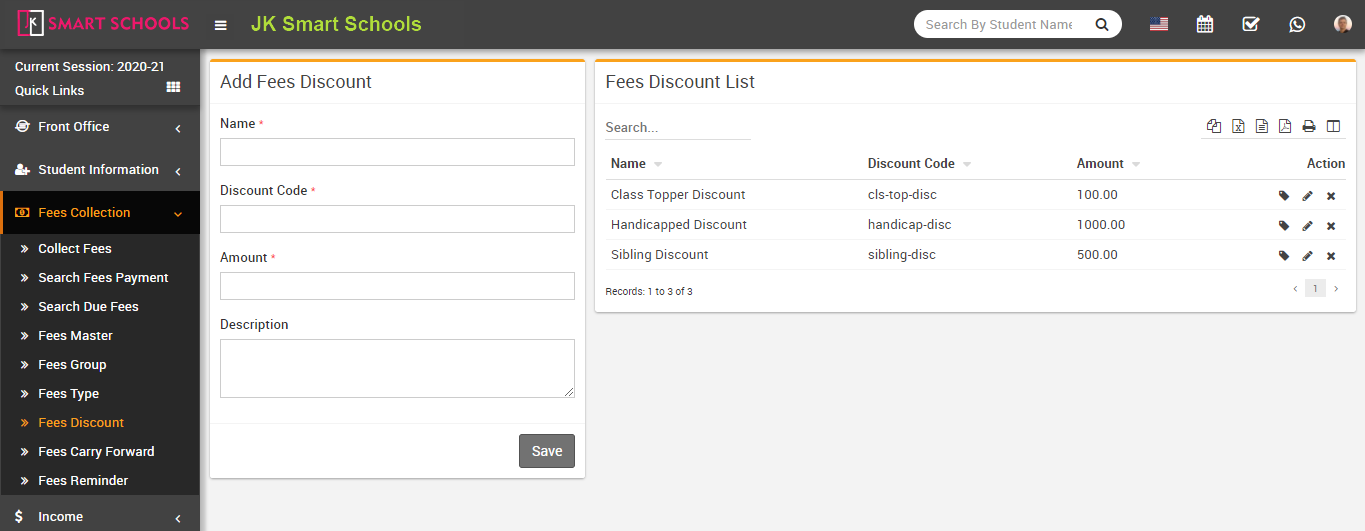
To assign/view student click on Assign/View student icon present at Action column in the fees discount list, at click of this icon it will redirect you in the Assign Fees Discount page, here select Class, Section and Category, Gender and RTE and then click on Search button. The list of assign fees discount will be shown in the below of the page. Now select students you want to assign fees discount and then click on the Save button.
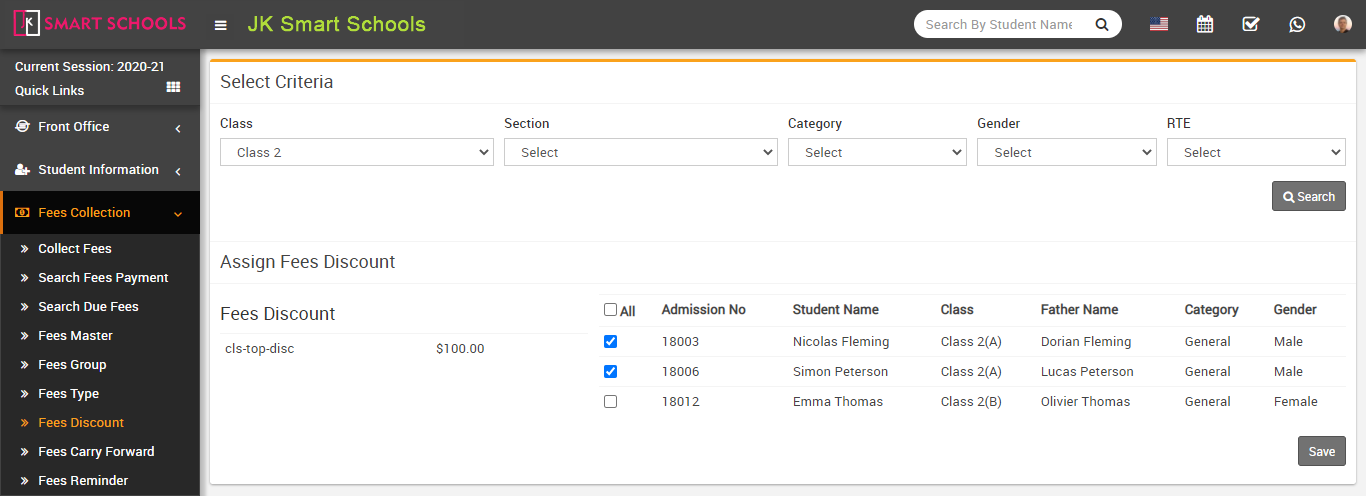
To edit fees discount click on Edit icon and to delete fees discount click on Delete icon present in the fees discount list.
