Here enter the Exam Title, Exam From, Exam To, Time Duration and select Attempt (its maximum attempt limit of particular student exam for every assigned student), Passing Percentage, Publish Exam (if the exam is published, it will appear in exam schedule list and also in the student panel) and Publish Result (if the exam result is published, it will appear in the result list and also result will appear in the student panel. This option will be disabled if exam type is Quiz ), Auto Result Publish Date ( if exam type is Quiz then this option will be disabled), Negative Marking ( if this option is checked then negative mark will be show next to the question ), Display marks in Exam ( if this option is checked then question mark will be show next to the question ), Random Question ( if random question is checked then the question will show in different order in different students ) and Description and then click on the Save button. You can view this added record in the Online Exam list page.
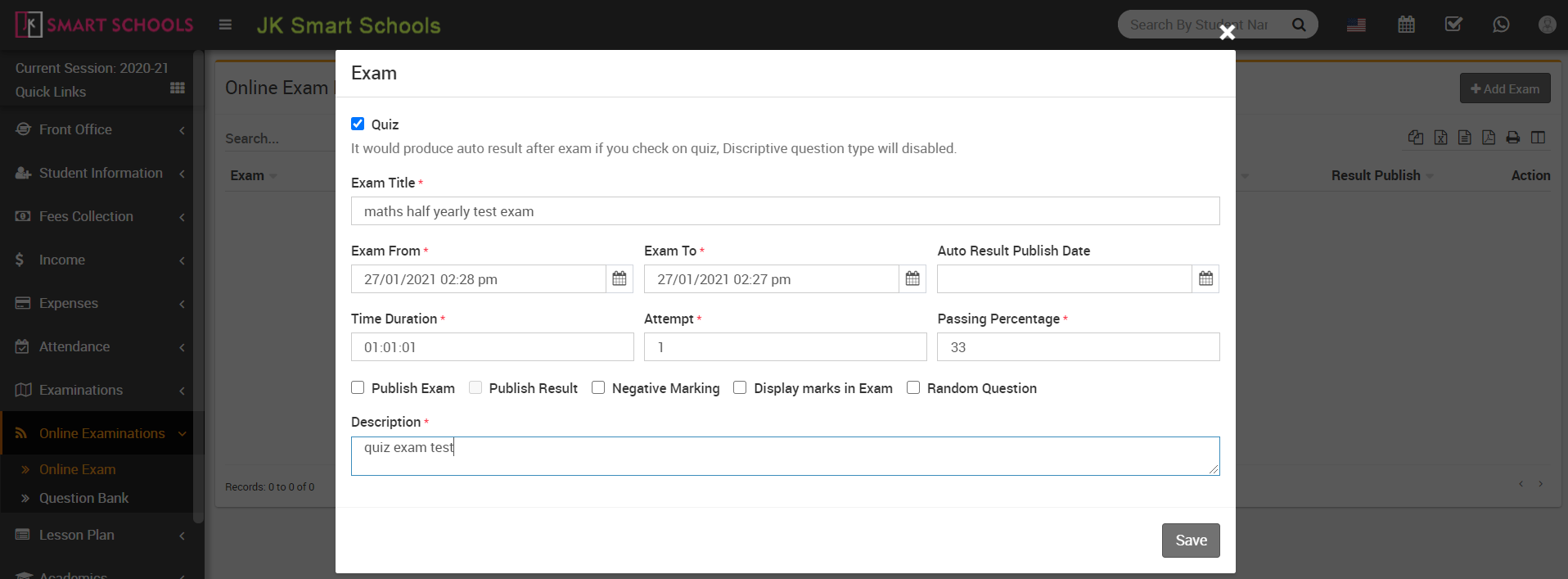
To edit question in exam click on the Edit icon and to delete question in exam click on the Delete icon present in the online exam list.
