Here fill all the entries School Name, School Code (Is your affiliation and accreditation no), Address, Phone, Email, Session (current running academic session for the school), Session Start Month, Attendance Type - Day Wise & Period Wise, Biometric Attendance - Disabled & Enabled, Devices (Separate By Coma), Language- Language (in which you want to run your Smart School), Language RTL Text Mode (for Arabian side languages), Date Time – Date Format, Timezone, Start Day of Week, Currency – Currency (ISO Standard 3 digit code), Currency Symbol, Student Admission No, Auto Generation – Admission No (Disable/Enable), Admission No Prefix, Admission No Digit, Admission Start From, Staff ID Auto Generation – Auto Staff ID, Staff ID Prefix, Staff No. Digit, Staff ID Start From, Online Examination -Show me only my question (Enable/Disable ), Miscellaneous – Duplicate Fees Invoice (Disable/ Enable), Fees Due Days (Used in Fees Carry Forward), Online Admission (Disable/ Enable), Teacher Restricted Mode (Disable/ Enable), Mobile App – Mobile App API URL, Mobile App Primary Color Code, Mobile App Secondary Color Code, Current Theme and then click on Save button.
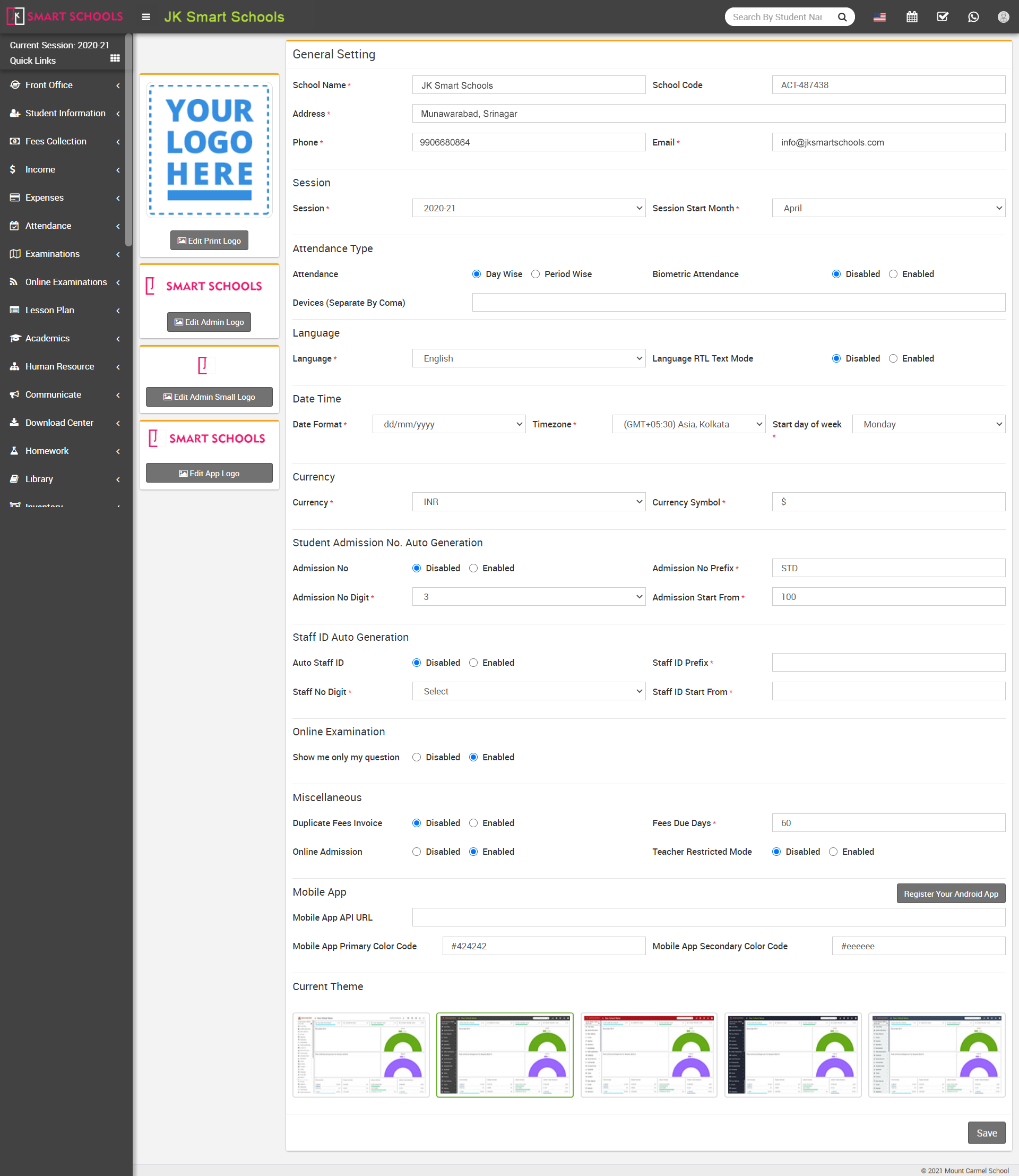
Note - If Show me only my question option is Enabled and Teacher Restricted Mode is Disabled then teacher can view only those questions list which is added by him/her and if Teacher Restricted Mode is Enabled and Show me only my question option is Enabled/Disabled then teacher can only add/see questions list of that class in which he/she is a class teacher or subject teacher.
