Zoom Live Class is for teachers and students where teachers will create live classes to teach students in live mode. Zoom live class can also be used for Parent Teacher Meeting. Here in Class title just add your title like PTM – Parent Teacher Meeting.
In Superadmin/Admin user login to create Live Class go to Zoom Live Classes > Live Classes, click on Add button present at Live Classes page on top right corner. 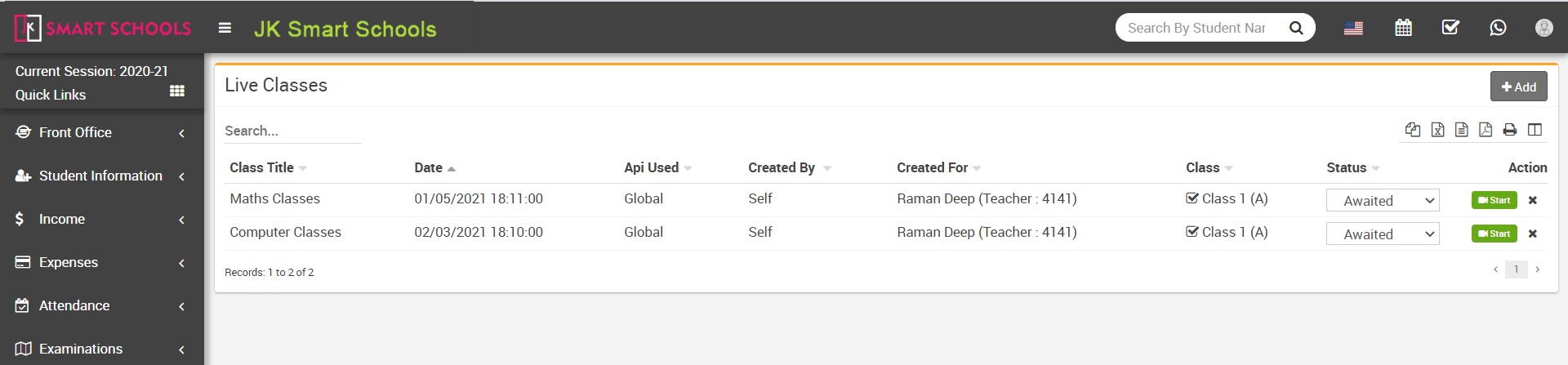
Here enter Class Title, Class Date, Class Duration (Minutes), Role, Staff (select teacher/staff who will take this class), Class, Section, Host Video, Client Video, Description details for live class then finally click on Save button.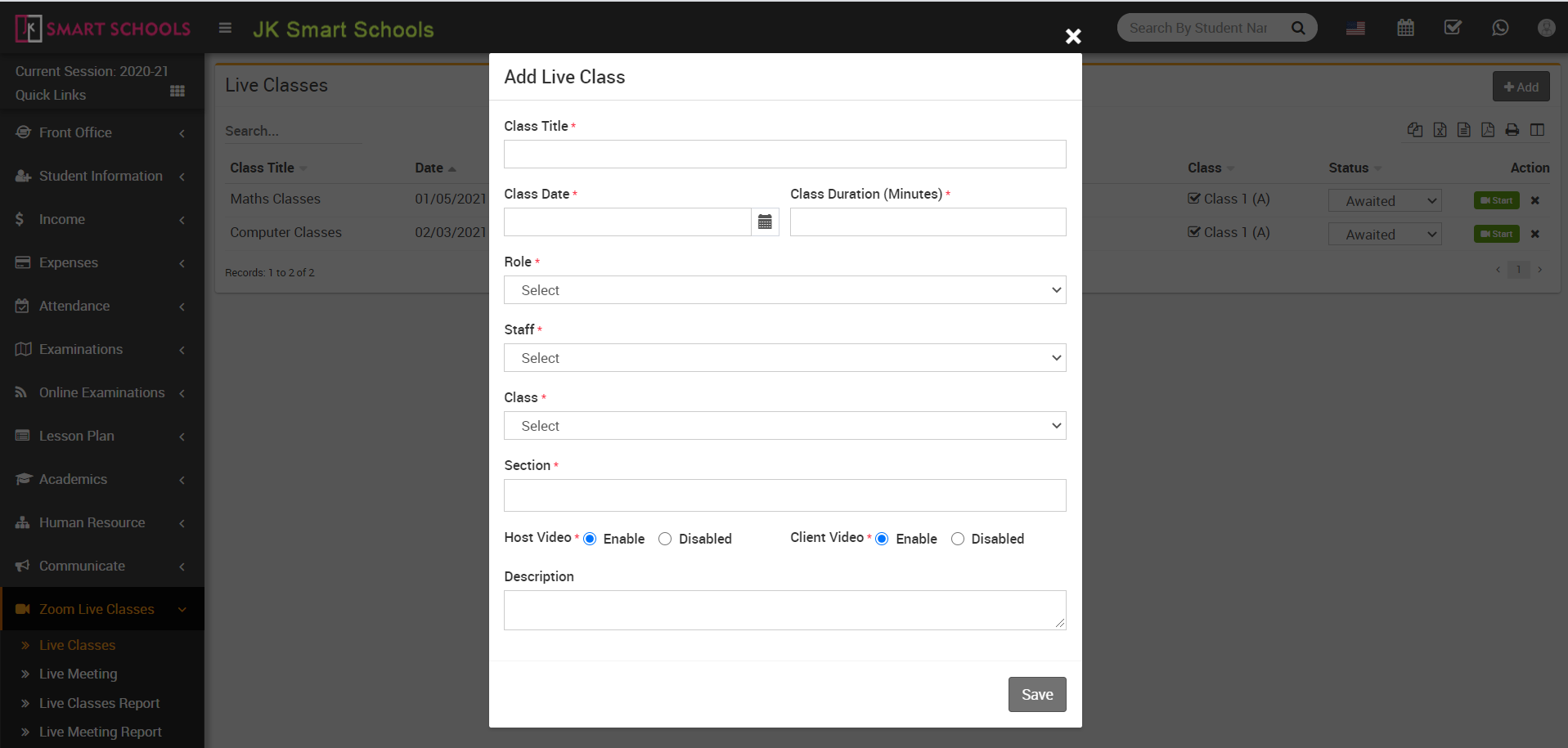
Once you created Zoom Live Class you can see Live Class List according to date(decending) in the Live Classes page.
In Teacher user login to create Live Class go to Zoom Live Classes > Live Classes, click on any period at timetable to open Add Live Class. 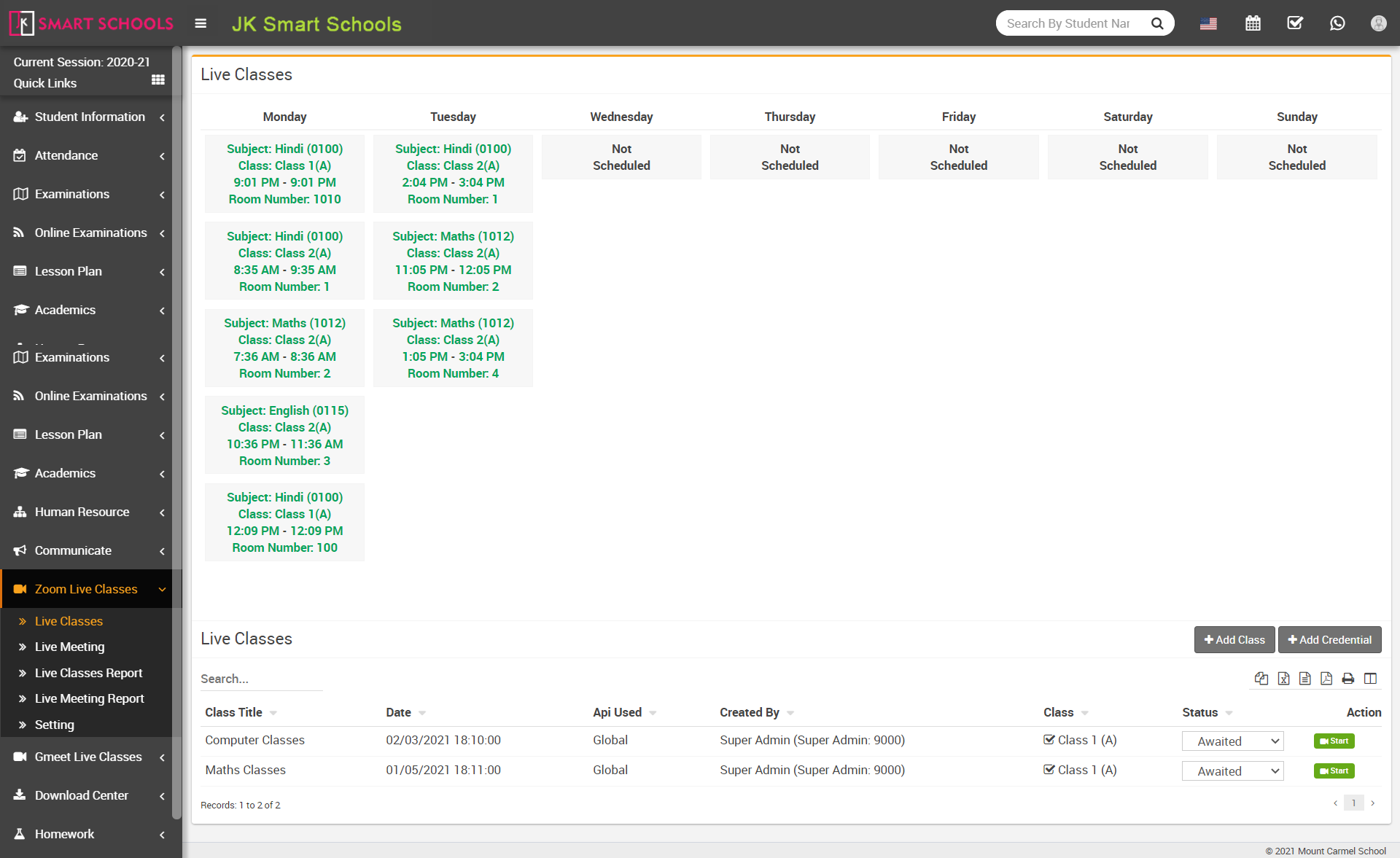
Here enter Class Title, Class Date, Class Duration (Minutes), Host Video, Client Video, Description details for live class then finally click on Save button. 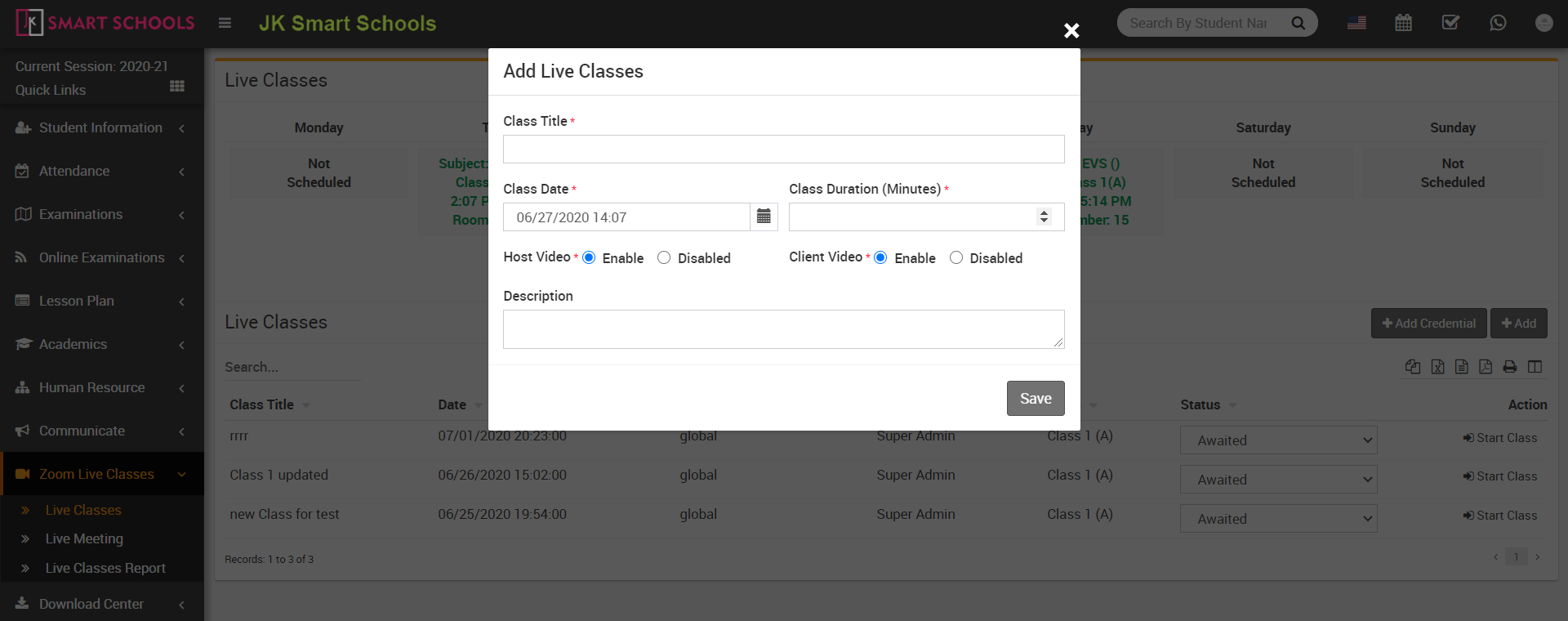
Or you can add it from Add button present on bottom area of this page. 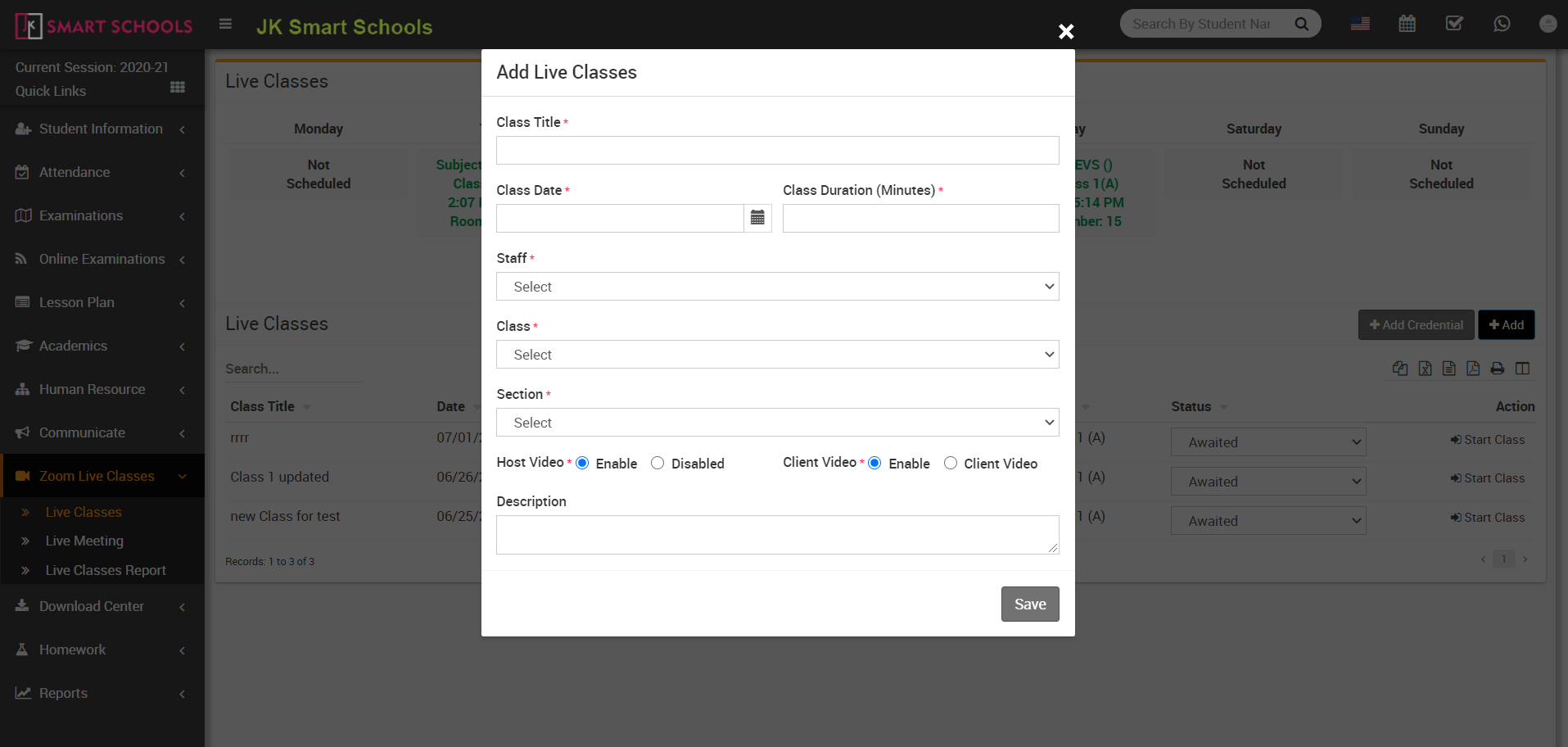
Teacher user can set their own zoom account api from Zoom Live Class > Live Classes > Add Credential, here enter Zoom API Key and Zoom API Secret details then click on Save button.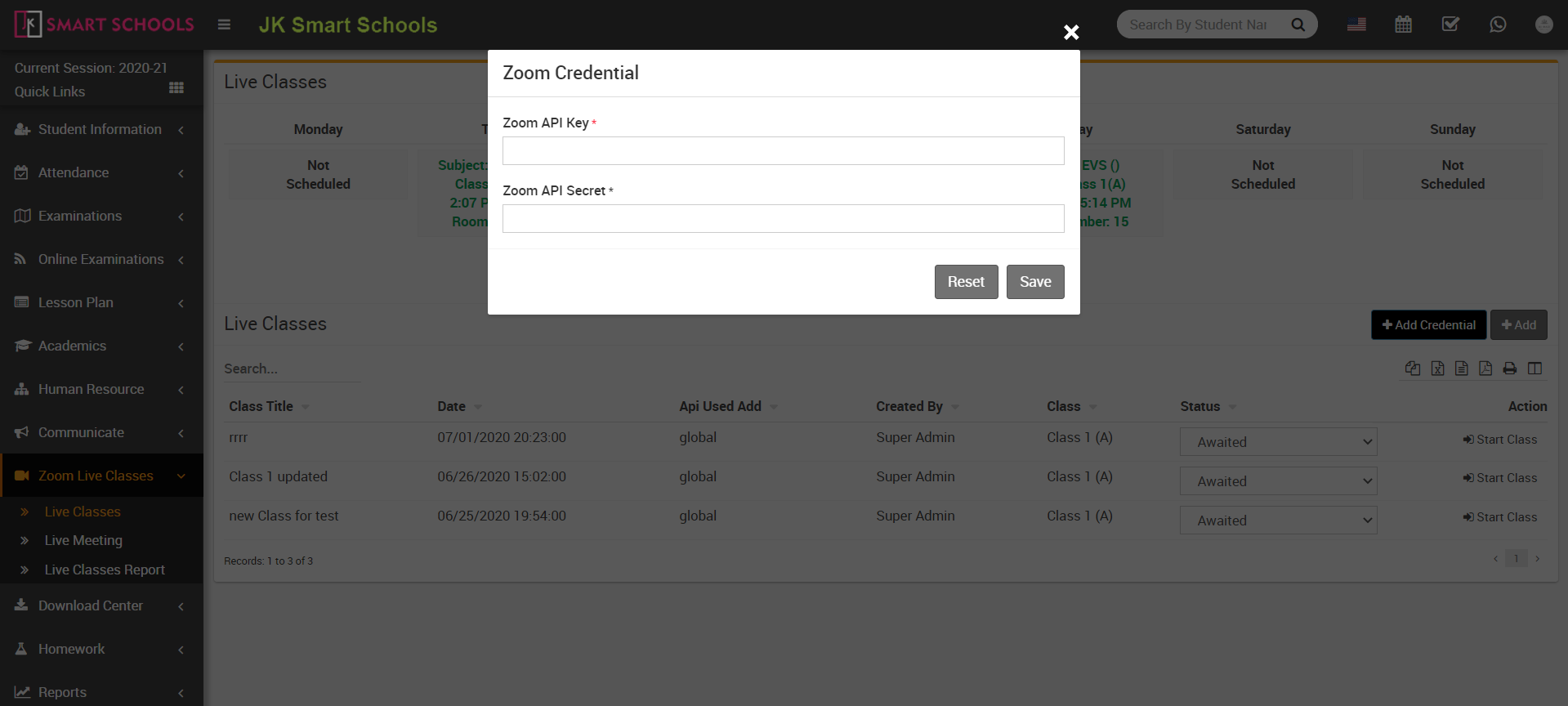
After creating Live Class teacher can Start Class or Delete their own created classes from Action column. Now click on Start Class button then control will redirect to Zoom App window.
